フローティングバーでシェアボタンの設置ができる:Custom Share Buttons with Floating Sidebar
2017年7月29日
フローティングバーでシェアボタンの設置ができる WordPress 用プラグインの紹介です。
それは「Custom Share Buttons with Floating Sidebar」です。
そのインストール手順から日本語化・使い方と設定などを解説していきます。
Custom Share Buttons with Floating Sidebar
Custom Share Buttons with Floating Sidebar は、フローティングバーで、
Facebook、Twitter、Linkedin、Pinterest、Google+、Youtube などのシェアボタンの設置ができます。
フローティングバーだけでなくて、投稿記事の前後にも設置可能です。
シェアボタンの画像とスタイルを独自のものに変更することもできます。
記事を作成もしくは更新時点でのバージョン:v 3.2
マルチサイトでの利用:可
インストール手順
下記の URL から ZIP ファイルを入手して、管理画面からアップロードして有効化するか
Custom Share Buttons with Floating Sidebar – WordPress.org
もしくは、WordPress.org の公式プラグインディレクトリにリリースされているので、
管理画面から入手できます。
ダッシュボードから「プラグイン」メニューの「新規追加」を選択し、
プラグイン追加画面右上の検索窓に「Custom Share Buttons with Floating Sidebar」と入力します。
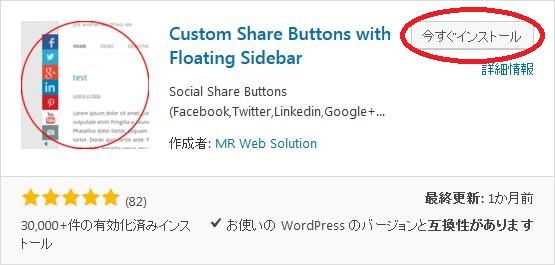
検索結果の一番左上に表示されると思うので、「今すぐインストール」をクリックします。
※一番左上に表示されない場合は、上記の画像から探して下さい。
インストールが完了したら、プラグインを「有効化」します。
プラグインのインストールに慣れていない方は、
下記の記事にて詳しく解説していますので、御覧ください。
WordPressプラグインのインストール手順を解説 – WordPress活用術
日本語化
Custom Share Buttons with Floating Sidebar を有効化した際に日本語化されない場合には、
日本語化用の言語パックを translate.wordpress.org から入手できる場合があります。
WordPress と関連プロジェクト(テーマ・プラグイン)用の翻訳プラットフォームとして、
translate.wordpress.org (GlotPress) が導入されています。
※ボランティアで翻訳されている場合が多いので、
全てのプラグインで、必ずしも日本語化用の言語パックが用意されているわけでは無いです。
また、用意されていても 100% 翻訳されている保証もありません。
日本語化用の翻訳ファイルの探し方は、下記の記事を参照してください。
WordPress公式での日本語化用の翻訳ファイルの探し方 – WordPress活用術
専用メニュー
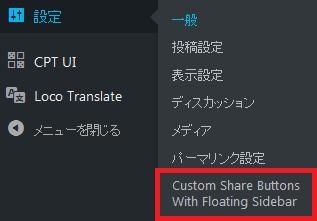
ダッシュボードの「設定」メニューの中に追加されています。
使い方
まずは、専用メニューから必要な設定をしていきます。
General
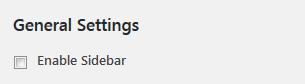
フローティングバーで表示したい場合にチェックを付けます。
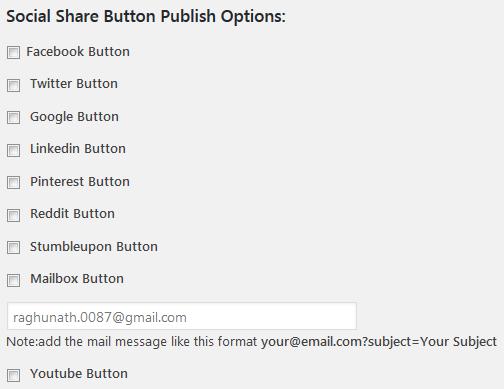
表示したいシェアボタンにチェックを付けます。
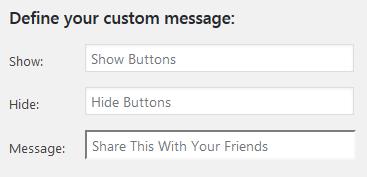
表示するメッセージを入力します。
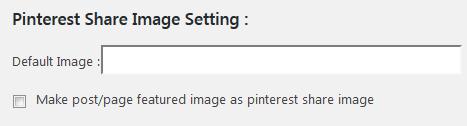
Pinterest でカスタムイメージを使用したい場合には、URL で指定します。
Make post/page featured image as pinterest share image
Pinterest のシェア画像を投稿と固定ページのオススメ画像として使用するかどうか
Floating Sidebar
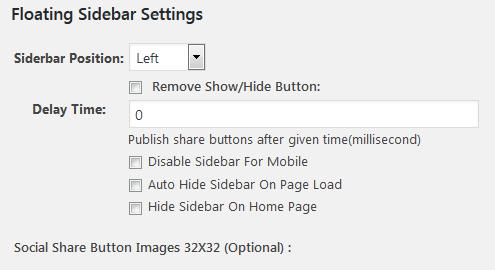
- Siderbar Position
フローティングバーの表示位置を指定します。 - Remove Show/Hide Button
表示・隠すボタンを非表示にするかどうか。 - Delay Time
表示タイミングをミリ秒単位で指定します。 - Disable Sidebar For Mobile
モバイル端末でフローティングバーを無効にするかどうか。 - Auto Hide Sidebar On Page Load
ページ読み込み時にフローティングバーを自動で隠すかどうか。 - Hide Sidebar On Home Page
ホームではフローティングバーを隠すかどうか。
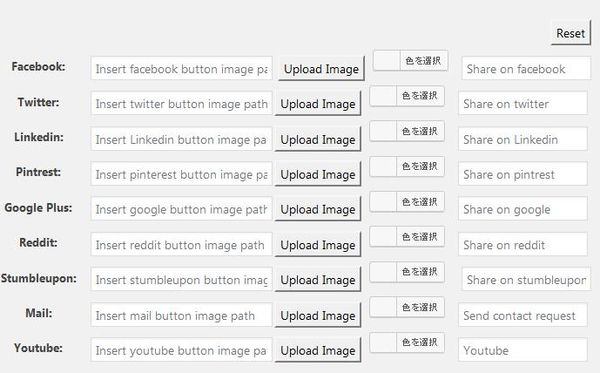
シェアボタンのカスタムイメージとメッセージを設定できます。
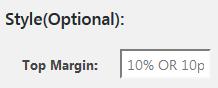
トップマージンを設定します。
Social Share Buttons
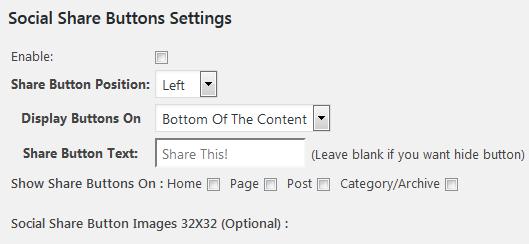
- Enable
記事前後にシェアボタンの配置をするかどうか。 - Share Button Position
シェアボタンを左端もしくは右端に寄せるかどうか。 - Display Buttons On
シェアボタンを記事の最初もしくは最後に配置するかを指定します。 - Share Button Text
シェアボタンの前に表示するテキストを入力します。 - Show Share Buttons On
シェアボタンを標示するコンテンツを選択します。
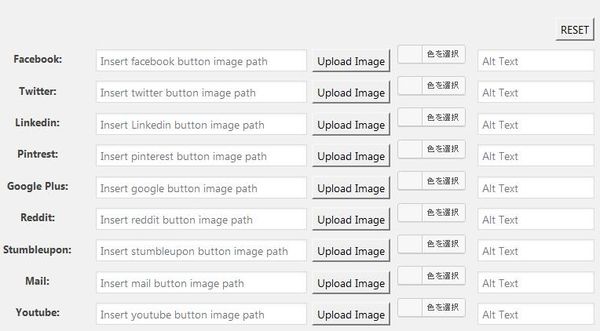
シェアボタンのカスタムイメージとメッセージを設定できます。
代替プラグイン
Custom Share Buttons with Floating Sidebar にほしい機能が無かった場合には、
Custom Share Buttons with Floating Sidebar 以外にも SNS のシェアボタンを設置できるプラグインを記事にしています。
以下では、Custom Share Buttons with Floating Sidebar を含めて 11 個を簡単に紹介しています。
SNSのシェアボタンを設置できるWordPressプラグイン一覧
URL
Custom Share Buttons with Floating Sidebar – WordPress.org
関連記事
Simple Share Buttons Adder:投稿やページにSNSのシェアボタンを簡単に設置できる
SNS のシェアボタンを簡単に設置できる WordPress 用プラグインの紹介 ...
Grow by Mediavine:4種類のSNSのシェアボタンの設置とシェア数表示ができる
4 種類の SNS のシェアボタンの設置とシェア数表示ができる WordPres ...
日本語化された設定画面を持つシェアボタン設置プラグイン:Social Share Icons & Social Share Buttons
日本語化された設定画面を持つ WordPress 用シェアボタン設置プラグインの ...
Share Buttons by AddThis:SNSのシェアボタンを簡単に設置できる
ソーシャルメディアのシェアボタンを簡単に設置できる WordPress 用プラグ ...
Seed Social:Facebook/Twitter/LINEへのシェアボタンを簡単に設置できる
世界中には様々な SNS が存在します。 なので、WordPress のプラグイ ...