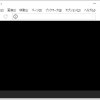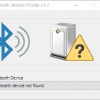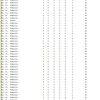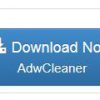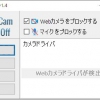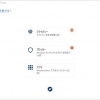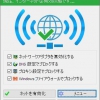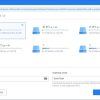Privatezilla:プライバシーとセキュリティのカスタムができる
Windows 10 でのプライバシーとセキュリティのカスタマイズを簡単にできる Windows 用フリーソフトの紹介です。
『Privatezilla』です。
Privatezilla
Privatezilla は、Windows 10 でのプライバシーとセキュリティのカスタマイズを簡単にできます。
Privatezilla の主な機能は、以下のとおりです。
- 遠隔情報収集の無効化
- Windows カスタマーエクスペリエンス向上プログラムの一部を無効化
- 関連する広告の広告 ID の無効化
- 「Windows 10」の Wi-Fi ネットワーク共有機能の無効化
- 診断データを使った予防の無効化
- 手書きデータの使用の防止
- Windows Hello の生体認証の無効化
- タイムライン機能の無効化
- 位置情報のトラッキングの無効化
- フィードバック通知の非表示化
- Windows のヒントの無効化
- ロック画面の広告とリンクの無効化
- アプリの自動インストールをブロック
- スタートメニューで提案されたアプリのブロック
- 設定アプリで提案されたコンテンツのブロック
- カスタマーエクスペリエンスプログラムの無効化
- ヘルプエクスペリエンスプログラムの無効化
- 実験的設定の無効化
- インベントリコレクタの無効化
- Windows からさらに多くの情報を取得の無効化
- Cortana の無効化
- Windows 検索での Bing の無効化
- Cortana をアンインストール
- 全ての組み込みアプリの削除
- デフォルト以外の全ての組み込みアプリの削除
- アプリの通知を無効化
- アプリからのカメラへのアクセスを無効
- アプリからのマイクへのアクセスを無効
- アプリからの通話へのアクセスを無効
- アプリの通知へのアクセスを無効
- アプリからのアカウント情報へのアクセスを無効
- アプリからの連絡先へのアクセスを無効
- アプリからのカレンダーへのアクセスを無効
- アプリからの通話履歴へのアクセスを無効
- アプリからのメールへのアクセスを無効
- アプリからのタスクへのアクセスを無効
- アプリからのメッセージングへのアクセスを無効
- アプリからのモーションへのアクセスを無効
- アプリからの他のデバイスへのアクセスを無効
- バックグラウンドで実行中のアプリを無効
- アプリ起動時のトラッキングを無効
- アプリからの診断へのアクセスを無効
- アプリからのドキュメントへのアクセスを無効
- アプリからの写真へのアクセスを無効
- アプリからの動画へのアクセスを無効
- アプリからのラジオへのアクセスを無効
- アプリからのファイルシステムへのアクセスを無効
- アプリからのアイトラッキングへのアクセスを無効
- アプリからのモバイルデータ通信へのアクセスを無効
- Windows の強制アップデートを無効
- Windows の更新プログラムの共有を無効
- Windows のメジャーアップデートをブロック
- アップデート時の機能セーフガードを無効
- ゲームバーの機能を無効
- ストアアプリのスマートスクリーンを無効
- Edge でのクレジットカードの自動入力を無効化
- バックグラウンドでの Edge の実行を防止
- データの同期化を無効化
- 新しい Microsoft Edge のインストールをブロック
- パスワード公開ボタンを無効化
- Windows Media Player で DRM を無効化
※日本語訳には、DeepL 翻訳を使用。一部意訳しています。
※セキュリティーに関する設定があるので、誤訳による損害が発生しても当方は責任を負いかねます。
※この記事を参考にして使用した場合には、上記に関して承諾したものとします。
上級者向けとして、Privatezilla のコミュニティパッケージもあります。
コミュニティパッケージには、以下のものが含まれます。
- 特定のプリインストールされたアプリの削除
- OneDrive のアンインストール
- スタートメニュータイル の解凍
- サードパーティアプリ(CCleaner、Firefox、Dropbox、Microsoft Officeなど)の情報収集の無効化
- Windows Defender の削除(非推奨)
- ファイアウォールとホストファイルを介した情報収集のブロック
- オールインワンの PowerShell デブロッティングスクリプト Windows10Debloater.ps1 のサポート
- 新しい自動化テンプレート
Windows 10 のプライバシー設定をカスタマイズできる「Spydish」がオープンソース化され、
オープンソース化に伴い名称が Privatezilla に変更されました。
記事を作成もしくは更新時点でのバージョン:0.42.70
入手方法
下記から「Privatezilla」をダウンロードします。
Privatezilla – 公式ページ
Privatezilla – GitHub.com
インストール手順
ダウンロードした ZIP ファイルを解凍してできたフォルダを好きな場所に置くだけです。
あとは、フォルダの中にある「Privatezilla.exe」をダブルクリックするだけです。
使い方
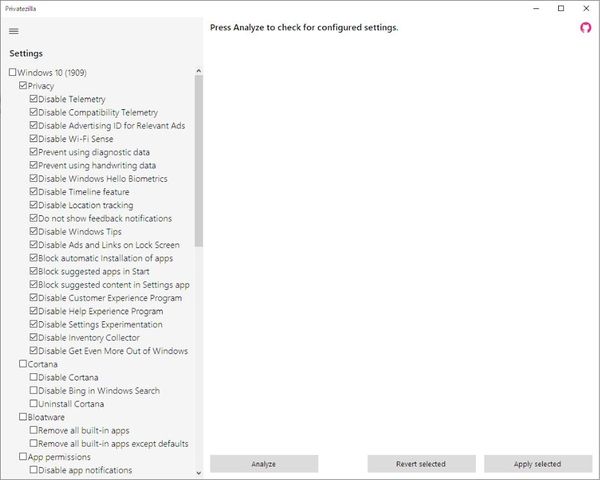
メイン画面です。
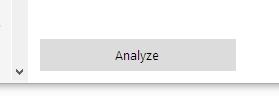
項目にチェックを付けてから「Analyze」ボタンをクリックすると、
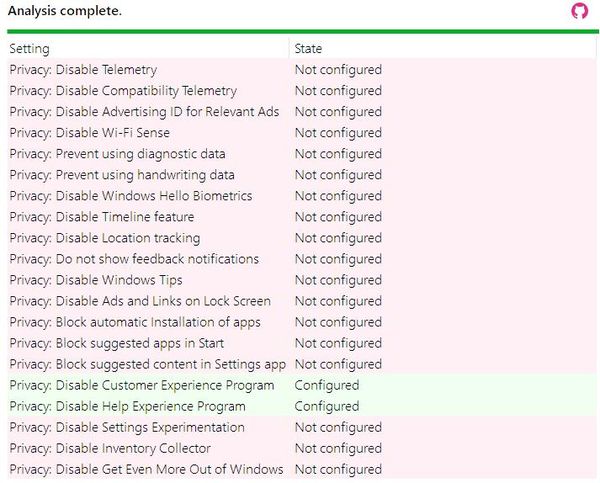
各項目の状態を確認できます。
ステータスが「Configured」だとアクティブな設定を表していて、
プライバシーが保護されていることを示します。
非アクティブなものは「Not Configured」として表示されます。
使用可能な全ての設定を有効または無効にできます。
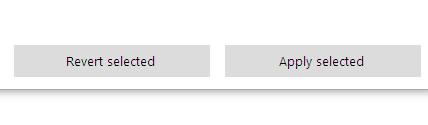
「Revert selected」ボタンをクリックすると元に戻すことができます。
「Apply selected」ボタンをクリックすると変更を適用できます。
設定
Privacy
| Disable Telemetry | ・遠隔情報収集を無効にする。 This will prevent Windows from collecting usage information and setting diagnostic data to Basic, which is the lowest level available for all consumer versions of Windows 10. 無効にすると、Windows が使用情報を収集し、診断データを基本(Windows 10 の全てのコンシューマー版で利用可能な最低レベル)に設定することができなくなります。 以下のレジストリキーに紐づく項目を操作します。 |
|---|---|
| Disable Compatibility Telemetry | ・Windows カスタマーエクスペリエンス向上プログラムの一部を無効にする。 This process is periodically collecting a variety of technical data about your computer and its performance and sending it to Microsoft for its Windows Customer Experience Improvement Program. 無効にすると、コンピュータとそのパフォーマンスに関する様々な技術データを定期的に収集し、Windows カスタマーエクスペリエンス向上プログラムのためにマイクロソフトに送信しているのを無効にできます。 以下のレジストリキーに紐づく項目を取得します。 HKEY_LOCAL_MACHINE\Software\Microsoft\Windows NT\CurrentVersion\Image File Execution Options\CompatTelRunner.exe |
| Disable Advertising ID for Relevant Ads | ・関連する広告の広告 ID を無効にする。 Windows 10 comes integrated with advertising. Microsoft assigns a unique identificator to track your activity in the Microsoft Store and on UWP apps to target you with relevant ads. Windows 10 には広告が統合されていて、Microsoft は、Microsoft Store や UWP アプリ上での活動を追跡するために固有の識別子を割り当て、関連性の高い広告を配信しています。 以下のレジストリキーに紐づく項目を操作します。 |
| Disable Wi-Fi Sense | ・「Windows 10」の Wi-Fi ネットワーク共有機能を無効にする。 You should at least stop your PC from sending your Wi-Fi password. 以下のレジストリキーに紐づく項目を操作します。 |
| Prevent using diagnostic data | ・診断データを使った予防を無効にする。 This will turn off tailored experiences with relevant tips and recommendations by using your diagnostics data. Many people would call this telemetry, or even spying. 無効にすると、診断データを使用して、関連するヒントや推奨事項を持つテーラード体験をオフにします。 以下のレジストリキーに紐づく項目を操作します。 |
| Prevent using handwriting data | ・手書きデータの使用を防ぐ。 If you don’t want Windows to know and record all unique words that you use, like names and professional jargon, just enable this setting. 名前や専門用語等、使用する全てのユニークな単語を Windows に知られたくない場合は、この設定を有効にしましょう。 以下のレジストリキーに紐づく項目を操作します。 |
| Disable Windows Hello Biometrics | ・Windows Hello の生体認証を無効にする。 Windows Hello biometrics lets you sign in to your devices, apps, online services, and networks using your face, iris, or fingerprint. Windows Hello に生体認証を使用すると、顔、虹彩、または指紋を使用してデバイス、アプリ、オンライン サービス及びネットワークにサインインすることができます。 以下のレジストリキーに紐づく項目を操作します。 |
| Disable Timeline feature | ・タイムライン機能を無効にする。 This collects a history of activities you’ve performed, including files you’ve opened and web pages you’ve viewed in Edge. タイムラインは、開いたファイルや Edge で閲覧したウェブページなどの貴方が行った行動の履歴を収集します。タイムラインが合わない場合や Windows 10 に重要な行動や情報を収集されたくない場合は、この設定でタイムラインを完全に無効にすることができます。 以下のレジストリキーに紐づく項目を操作します。 この項目を「revert selected」で元に戻した場合には、 |
| Disable Location tracking | ・位置情報のトラッキングを無効にする。 Wherever you go, Windows 10 knows you’re there. When Location Tracking is turned on, Windows and its apps are allowed to detect the current location of your computer or device. 位置情報追跡機能がオンになっていると、Windows とアプリケーションが、コンピュータやデバイスの現在地を検出することができます。 以下のレジストリキーに紐づく項目を操作します。 |
| Do not show feedback notifications | ・フィードバック通知を表示しない。 Windows 10 may also pop up from time to time and ask for feedback. Windows 10 は、時々ポップアップが出てきてフィードバックを求めることがあります。 以下のレジストリキーに紐づく項目を操作します。 この項目を「revert selected」で元に戻した場合には、 |
| Disable Windows Tips | ・Windows のヒントを無効にする。 You will no longer see Windows Tips, e.g. Spotlight and Consumer Features, Feedback Notifications etc. 無効にするとスポットライトや消費者機能、フィードバック通知などの Windows Tips が表示されなくなります。 以下のレジストリキーに紐づく項目を操作します。 |
| Disable Ads and Links on Lock Screen | ・ロック画面の広告とリンクを無効にする。 This setting will set your lock screen background options to a picture and turn off tips, fun facts and tricks from Microsoft. 無効にすると、ロック画面の背景オプションを画像に設定し、Microsoft からのヒント、楽しい事実やトリックをオフにします。 以下のレジストリキーに紐づく項目を操作します。 |
| Block automatic Installation of apps | ・アプリの自動インストールをブロックする。 When you sign-in to a new Windows 10 profile or device for the first time, chance is that you notice several third-party applications and games listed prominently in the Start menu. 新しい Windows 10 のプロファイルやデバイスに初めてサインインした時、スタートメニューに目立つようにリストアップされたサードパーティ製のアプリケーションやゲームがいくつかあることに気づくことがあります。 以下のレジストリキーに紐づく項目を操作します。 |
| Block suggested apps in Start | ・スタートメニューで提案されたアプリをブロックする。 This will block the Suggested Apps that occasionally appear on the Start menu. スタートメニューに時々表示される「おすすめアプリ」をブロックできます。 以下のレジストリキーに紐づく項目を操作します。 |
| Block suggested content in Settings app | ・設定アプリで提案されたコンテンツをブロックする。 To help new Windows 10 users to learn new features of Windows 10, Microsoft has started showing suggested content via a huge banner in Windows 10 Setting Apps. Microsoft は、Windows 10 の新規ユーザーが Windows 10 の新機能を学べるように、Windows 10 の設定アプリでコンテンツの表示を開始します。 以下のレジストリキーに紐づく項目を操作します。 |
| Disable Customer Experience Program | ・カスタマーエクスペリエンスプログラムを無効にする。 The Customer Experience Improvement Program (CEIP) is a feature that comes enabled by default on Windows 10, and it secretly collects and submits hardware and software usage information to Microsoft. カスタマーエクスペリエンス向上プログラム(CEIP)は、Windows 10 でデフォルトで有効になっている機能で、ハードウェアやソフトウェアの使用情報を密かに収集して Microsoft に送信しています。 以下のレジストリキーに紐づく項目を操作します。 |
| Disable Help Experience Program | ・ヘルプエクスペリエンスプログラムを無効にする。 The Help Experience Improvement Program (HEIP) collects and send to Microsoft information about how you use Windows Help. This might reveal what problems you are having with your computer. ヘルプエクスペリエンスプログラム (HEIP) は、Windows ヘルプの使用方法に関する情報を収集し、マイクロソフトに送信します。 以下のレジストリキーに紐づく項目を操作します。 |
| Disable Settings Experimentation | ・実験的設定を無効にする。 In certain builds of Windows 10, users could let Microsoft experiment with the system to study user preferences or device behavior. This allows Microsoft to “conduct experiments” with the settings on your PC and should be disabled with this setting. Windows 10 の特定のビルドでは、ユーザーの好みやデバイスの動作を研究するためにユーザーは Microsoft にシステムを実験させることができました。この設定で無効にできます。 以下のレジストリキーに紐づく項目を操作します。 |
| Disable Inventory Collector | ・インベントリコレクタを無効にする。 The Inventory Collector inventories applications files devices and drivers on the system and sends the information to Microsoft. This information is used to help diagnose compatibility problems. インベントリコレクターは、アプリケーションのインベントリを作成し、システム上のデバイスとドライバのファイルを作成し、その情報を Microsoft に送信します。 以下のレジストリキーに紐づく項目を操作します。 |
| Disable Get Even More Out of Windows | ・Windows からさらに多くの情報を取得するのを無効にする。 Recent Windows 10 versions occasionally display a nag screen “Get Even More Out of Windows" when you sign-in to your user account. If you find it annoying, you can disable it with this setting. 最新の Windows 10 では、ユーザーアカウントにサインインすると「Get Even More Out of Windows」という画面が表示されることがあります。この設定で無効にすることができます。 以下のレジストリキーに紐づく項目を操作します。 |
Cortana
| Disable Cortana | ・Cortana を無効にする。 Cortana is Microsoft’s virtual assistant that comes integrated into Windows 10. Cortana は、Windows 10 に統合された Microsoft の仮想アシスタントです。この設定では Cortana を永久に無効にし、検索履歴や履歴の記録や保存を防ぐことができます。 以下のレジストリキーに紐づく項目を操作します。 |
|---|---|
| Disable Bing in Windows Search | ・Windows 検索で Bing を無効にする。 Windows 10, by default, sends everything you search for in the Start Menu to their servers to give you results from Bing search. Windows 10 のデフォルトでは、スタートメニューで検索したものを全てサーバーに送り、Bing 検索の結果を表示するようになっています。 以下のレジストリキーに紐づく項目を操作します。 |
| Uninstall Cortana | ・Cortana をアンインストールする。 This will uninstall the new Cortana app on Windows 10, version 2004. Windows 10(バージョン2004)の新しい Cortana アプリがアンインストールされます。 |
Bloatware
| Remove all built-in apps | ・全ての組み込みアプリを削除する。 This will remove all built-in apps except Microsoft Store. Microsoft Store 以外の組み込みのアプリが全て削除されます。 |
|---|---|
| Remove all built-in apps except defaults | ・デフォルト以外の全ての組み込みアプリを削除する。 This will remove all built-in apps except the following: Microsoft Store |
App permissions
| Disable app notifications | ・アプリの通知を無効にする。 The Action Center in Windows 10 collects and shows notifications and alerts from traditional Windows applications and system notifications, alongside those generated from modern apps. Windows 10 のアクションセンターでは、従来の Windows アプリケーションやシステム通知からの通知やアラートを収集して表示し、最新のアプリから生成された通知と並んで、アクション センターでアプリと時間ごとにグループ化されます。 以下のレジストリキーに紐づく項目を操作します。 |
|---|---|
| Disable app access to camera | ・アプリからのカメラへのアクセスを無効にする。 以下のレジストリキーに紐づく項目を操作します。 |
| Disable app access to microphone | ・アプリからのマイクへのアクセスを無効にする。 以下のレジストリキーに紐づく項目を操作します。 |
| Disable app access to call | ・アプリからの通話へのアクセスを無効にする。 以下のレジストリキーに紐づく項目を操作します。 |
| Disable app access to notifications | ・アプリの通知へのアクセスを無効にする。 以下のレジストリキーに紐づく項目を操作します。 |
| Disable app access to account info | ・アプリからのアカウント情報へのアクセスを無効にする。 以下のレジストリキーに紐づく項目を操作します。 |
| Disable app access to contacts | ・アプリからの連絡先へのアクセスを無効にする。 以下のレジストリキーに紐づく項目を操作します。 |
| Disable app access to calendar | ・アプリからのカレンダーへのアクセスを無効にする。 以下のレジストリキーに紐づく項目を操作します。 |
| Disable app access to call history | ・アプリからの通話履歴へのアクセスを無効にする。 以下のレジストリキーに紐づく項目を操作します。 |
| Disable app access to email | ・アプリからのメールへのアクセスを無効にする。 以下のレジストリキーに紐づく項目を操作します。 |
| Disable app access to tasks | ・アプリからのタスクへのアクセスを無効にする。 以下のレジストリキーに紐づく項目を操作します。 |
| Disable app access to messaging | ・アプリからのメッセージングへのアクセスを無効にする。 以下のレジストリキーに紐づく項目を操作します。 |
| Disable app access to motion | ・アプリからのモーションへのアクセスを無効にする。 以下のレジストリキーに紐づく項目を操作します。 |
| Disable app access to other devices | ・アプリからの他のデバイスへのアクセスを無効にする。 以下のレジストリキーに紐づく項目を操作します。 |
| Disable apps running in background | ・バックグラウンドで実行中のアプリを無効にする。 Windows 10 apps have no more permission to run in the background so they can’t update their live tiles, fetch new data, and receive notifications. Windows 10 のアプリはバックグラウンドで実行する権限がなくなったため、ライブタイルの更新や新しいデータの取得、通知の受信ができなくなりました。 以下のレジストリキーに紐づく項目を操作します。 |
| Disable tracking of app starts | ・アプリ起動時のトラッキングを無効にする。 This allows you to quickly have access to your list of Most used apps both in the Start menu and when you search your device. 無効にすると、スタートメニューでも、デバイスを検索したときにも、最も使用したアプリの一覧に素早くアクセスできるようになります。 以下のレジストリキーに紐づく項目を操作します。 |
| Disable app access to diagnostics | ・アプリからの診断へのアクセスを無効にする。 以下のレジストリキーに紐づく項目を操作します。 |
| Disable app access to documents | ・アプリからのドキュメントへのアクセスを無効にする。 以下のレジストリキーに紐づく項目を操作します。 |
| Disable app access to pictures | ・アプリからの写真へのアクセスを無効にする。 以下のレジストリキーに紐づく項目を操作します。 |
| Disable app access to videos | ・アプリからの動画へのアクセスを無効にする。 以下のレジストリキーに紐づく項目を操作します。 |
| Disable app access to radios | ・アプリからのラジオへのアクセスを無効にする。 以下のレジストリキーに紐づく項目を操作します。 |
| Disable app access to file system | ・アプリからのファイルシステムへのアクセスを無効にする。 This setting will disable app access to file system. Some apps may be restricted in their function or may no longer work at all. この設定は、アプリのファイルシステムへのアクセスを無効にします。アプリによっては機能が制限されたり、全く動作しなくなる場合があります。 以下のレジストリキーに紐づく項目を操作します。 |
| Disable app access to eye tracking | ・アプリからのアイトラッキングへのアクセスを無効にする。 Disable app access to eye-gaze-based interaction アプリからの視線ベースのインタラクションへのアクセスを無効にする 以下のレジストリキーに紐づく項目を操作します。 |
| Disable app access to cellular data | ・アプリからのモバイルデータ通信へのアクセスを無効にする。 Some Windows 10 devices have a SIM card and/or eSIM in them that lets you connect to a cellular data network (aka: LTE or Broadband), so you can get online in more places by using a cellular signal. 一部の Windows 10 デバイスには、SIM カードや eSIM が搭載されており、携帯電話のデータネットワーク(別名:LTEやブロードバンド)に接続することができます。 以下のレジストリキーに紐づく項目を操作します。 |
Updates
| Disable forced Windows updates | ・Windows の強制アップデートを無効にする。 This will notify when updates are available, and you decide when to install them. 無効にすると、アップデートがあったときに通知されて、インストールするタイミングを決めることができます。 以下のレジストリキーに紐づく項目を操作します。 この項目を「revert selected」で元に戻した場合には、 |
|---|---|
| Disable Windows updates sharing | ・Windows の更新プログラムの共有を無効にする。 Windows 10 lets you download updates from several sources to speed up the process of updating the operating system. This will disable sharing your files by others and exposing your IP address to random computers. Windows 10 では、OS の更新プロセスを高速化するために複数のソースから更新プログラムをダウンロードすることができます。無効にすると、他の人がファイルを共有したり、ランダムなコンピュータに自分の IP アドレスを表示できなくなります。 以下のレジストリキーに紐づく項目を操作します。 この項目を「revert selected」で元に戻した場合には、 |
| Block major Windows updates | ・Windows のメジャーアップデートをブロックする。 This setting called “TargetReleaseVersionInfo" prevents Windows 10 feature updates from being installed until the specified version reaches the end of support. 「TargetReleaseVersionInfo」という設定は、指定したバージョンがサポート終了になるまで Windows 10 の機能アップデートがインストールされないようにするものです。 現在使用している Windows 10 のバージョンを、システムが希望する Windows 10 のターゲットリリースバージョンとして指定します(Pro 版とエンタープライズ版のみサポート)。 以下のレジストリキーに紐づく項目を操作します。 この項目を「revert selected」で元に戻した場合には、 |
| Disable safeguards for feature updates | ・機能アップデートのセーフガードを無効にする。 Microsoft uses diagnostic data to determine whether devices that use Windows Update are ready for a feature update in order to ensure a smooth experience. マイクロソフトでは、診断データを使用して、Windows Update を使用するデバイスが機能アップデートの準備ができているかどうかを判断し、スムーズな体験を保証しています。 以下のレジストリキーに紐づく項目を操作します。 この項目を「revert selected」で元に戻した場合には、 |
Gaming
| Disable Game Bar features | ・ゲームバーの機能を無効にする。 This setting will disable the Windows Game Recording and Broadcasting. この設定により、Windows ゲームの録画とブロードキャストが無効になります。 以下のレジストリキーに紐づく項目を操作します。 |
|---|
Windows Defender
| Disable SmartScreen for Store Apps | ・ストアアプリのスマートスクリーンを無効にする。 Windows Defender SmartScreen Filter helps protect your device by checking web content (URLs) that Microsoft Store apps use. Windows Defender SmartScreen Filter は、Microsoft Store アプリが使用する Web コンテンツ(URL)をチェックしてデバイスを保護するのに役立ちます。 以下のレジストリキーに紐づく項目を操作します。 この項目を「revert selected」で元に戻した場合には、 |
|---|
Microsoft Edge
| Disable AutoFill for credit cards | ・Edge でのクレジットカードの自動入力を無効にする。 Microsoft Edge’s AutoFill feature lets users auto complete credit card information in web forms using previously stored information. Microsoft Edge のオートフィル機能では、以前に保存された情報を利用して、Web フォーム内のクレジットカード情報を自動的に入力することができます。 以下のレジストリキーに紐づく項目を操作します。 |
|---|---|
| Prevent Edge running in background | ・バックグラウンドでの Edge の実行を防止する。 On the new Chromium version of Microsoft Edge, extensions and other services can keep the browser running in the background even after it’s closed. Microsoft Edge の Chromium 版では、拡張機能やその他のサービスを Edge を閉じた後もバックグラウンドで動作し続けることができます。 以下のレジストリキーに紐づく項目を操作します。 |
| Disable synchronization of data | ・データの同期化を無効にする。 This setting will disable synchronization of data using Microsoft sync services. ここでは、Microsoft の同期サービスを使用したデータの同期を無効にします。 以下のレジストリキーに紐づく項目を操作します。 |
| Block Installation of New Microsoft Edge | ・新しい Microsoft Edge のインストールをブロックします。 This will block Windows 10 Update Force Installing of the new Chromium-based Microsoft Edge web browser if it’s not installed already on the device. デバイスにまだインストールされていない場合、Windows 10 Update で Chromium ベースの Microsoft Edge の強制インストールがブロックできます。 以下のレジストリキーに紐づく項目を操作します。 |
Security
| Disable password reveal button | ・パスワード公開ボタンを無効にする。 The password reveal button can be used to display an entered password and should be disabled with this setting. パスワード公開ボタンは、入力されたパスワードを表示するために使用することができ、ここで無効にすることができます。 以下のレジストリキーに紐づく項目を操作します。 |
|---|---|
| Disable DRM in Windows Media Player | ・Windows Media Player で DRM を無効にする。 If the Windows Media Digital Rights Management should not get access to the Internet (or intranet) for license acquisition and security upgrades, you can prevent it with this setting. この設定で、ライセンス取得やセキュリティアップグレードのために Windows Media Digital Rights Management がインターネット(またはイントラネット)へのアクセスを防ぐことができます。 以下のレジストリキーに紐づく項目を操作します。 |
対応OS
64 bit を含む Windows 10/